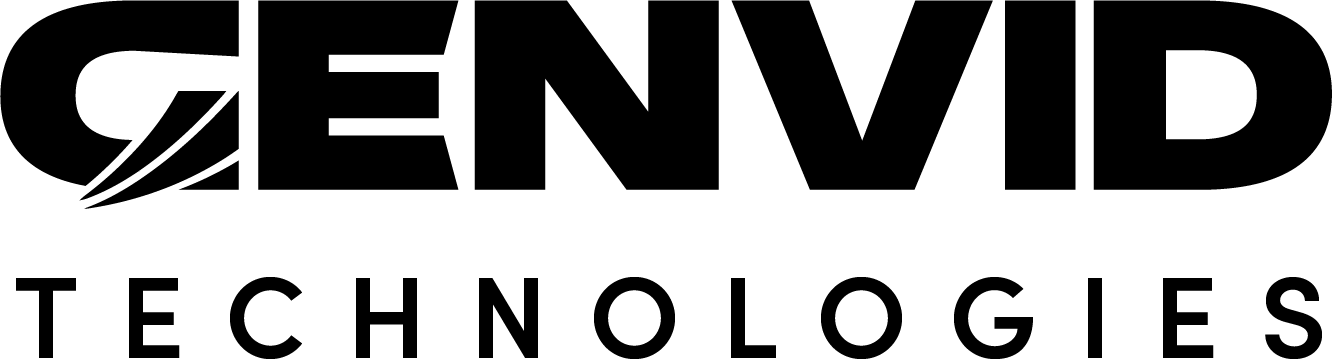Genvid MILE SDK Unity Asset Package
The Genvid MILE SDK Unity Asset Package contains everything necessary to integrate the Genvid MILE SDK into your game. If you have already run the Genvid Unity Cube Sample, then you’ve already installed the Genvid Unity SDK Package. If not, you can manually install the Genvid Unity SDK Package.
You can find the genvid_sdk.unitypackage file
in the engine-integration/unity/ folder.
Package Contents
Genvid/SDK/Plugins/x86/genvid.dllandGenvid/SDK/Plugins/x64/genvid.dllThis is our main native DLL for Windows (32-bit and 64-bit versions). It is required for integrating the Genvid Services.
Genvid/SDK/Plugins/GenvidSDKCSharp.dllThis is the C# wrapper around our Native SDK. It exposes all the same functionalities as
genvid.dlland lets you use our SDK through Unity Scripts.Genvid/SDK/Plugins/x86/GenvidPlugin.dllandGenvid/SDK/Plugins/x64/GenvidPlugin.dllThis is our Unity Native Plugin (32-bit and 64-bit versions) which lets us enable direct access to the graphics device for optimal video capture. It is not mandatory for integrating Genvid, but allows more efficient video transfer to our SDK.
Genvid/SDK/Scripts/andGenvid/SDK/Prefabs/These folders contain scripts and prefabs for integrating Genvid more easily. We use them in our cube sample, but they aren’t mandatory. You can replace them in your project.
We describe these prefabs and scripts in more detail in the Genvid MILE SDK Prefab for Unity section.
Building the Package
Important
Before building the plugin, you need to build the
GenvidPlugin.dll. For that you also must have the Microsoft C++
Compiler installed.
To build the DLL, run the package.py script with the plugin option.
py package.py plugin
You must also specify the path to your Unity Engine executable directory though the
UNITY_EXE_DIR environment variable.
The package source is available under /engine-integration/unity.
Once you’ve built the DLL, you can use the package.py script to build
the full Unity SDK package by using the sdk option.
py package.py sdk
You can also use the pre-built asset package
/engine-integration/unity/genvid_sdk.unitypackage.
Warning
The Unity Installer only installs the C# tools by default. You need to install C++ support separately to build the Unity package.
Installing the Package
Important
You must specify the path to your Unity Engine executable directory though the
UNITY_EXE_DIR environment variable before using the unity.py
script.
You can use the unity.py script from the cube sample to install the
package in your project. You’ll find it in the /samples/cube/unity
folder.
py unity.py prepare
You can also manually add the Genvid MILE SDK to your Unity project.
Open your project in the Unity Editor.
Select .
Click genvid_sdk.unitypackage located in the
/engine-integration/unityfolder.