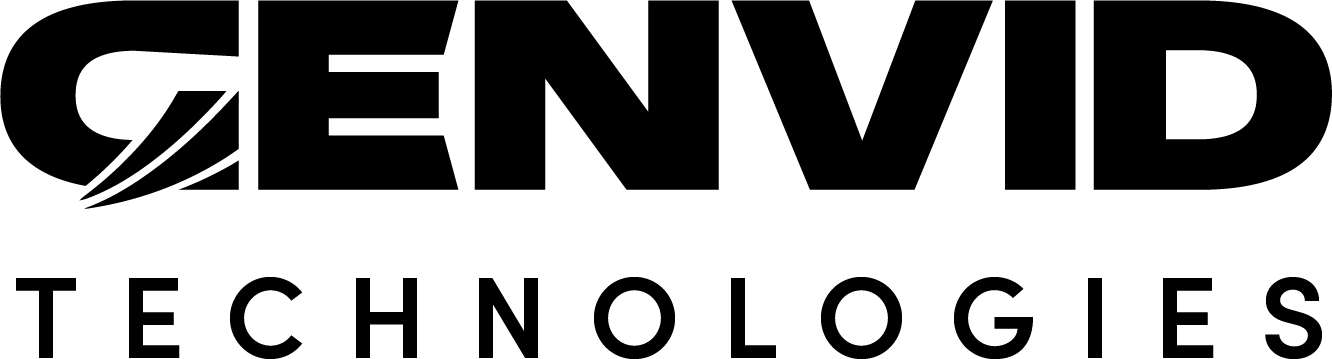How to Run the DirectX Cube Sample
Before You Begin
Download and install the latest Genvid MILE SDK.
Install the Genvid Toolbox scripts.
Install the Genvid supervisor services.
Run the DirectX Application
Clean and load the project configuration.
genvid-sdk setup # Make sure the local cluster is created. genvid-sdk clean-config # Clean old config in case of existing cluster. genvid-sdk load-config-sdk # Configure the basic services for the SDK.
Go to the
/samples/cube/webdirectory.Generate and load the cube web sample to be able to view the streaming session.
py web.py build py web.py load
Go to the
/samples/cube/directxdirectory.Copy the Genvid files used to build the project.
py directx.py prepare
Build the project and the website.
py directx.py build
Load the DirectX configuration.
py directx.py load
Launch the Cluster UI.
genvid-sdk monitorClick the Jobs tab.
Click START ALL.
This starts the following jobs:
services
directx application
web
You can also start the services individually.
The links become active after the job status changes to
running.Click CUBE SAMPLE in the Links section to launch the website.
When finished, click STOP ALL to stop all the services.